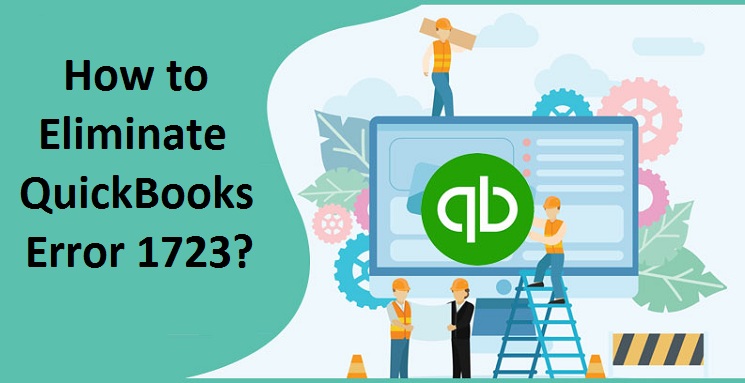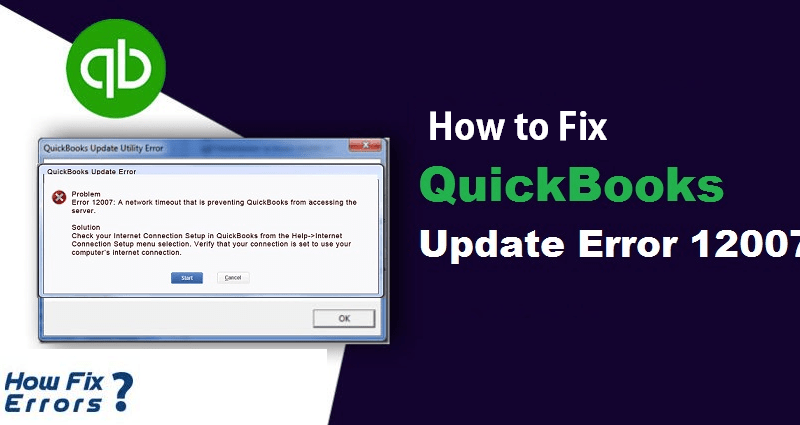Quickbooks software comes in different variants that are specially designed to meet the specific needs of small and medium-sized businesses. Intuit Introduced Quickbooks software with some premium features to avail Quick and reliable accounting solutions for business. However, you might face some error while installing or uninstalling the softwaer. The Quickbooks Error 1723 is one such error that might occur in that case. This generally occurs when you try to install a maintenance update or while performing a clean install of the Quickbooks software.
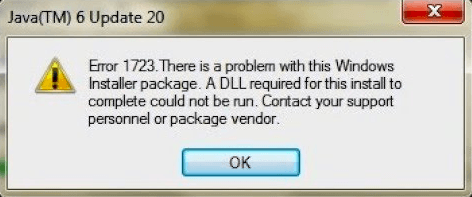
This blog will help you to understand what are the causes that lead to this error and how you can troubleshoot this error. However, before leading to the troubleshooting methods let us have a look at the reasons that trigger this Quickbooks error.
Causes of Quickbooks Error 1723
The Quickbooks Error 1723 can cause because of several reasons. However, one prime reason that has been reported by various users at Quickbooks is because of an issue with the windows installer package. Any damage or issue in the windows installer component can trigger the Quickbooks error in 1723.
Simple Steps to Troubleshoot Quickbooks Error 1723
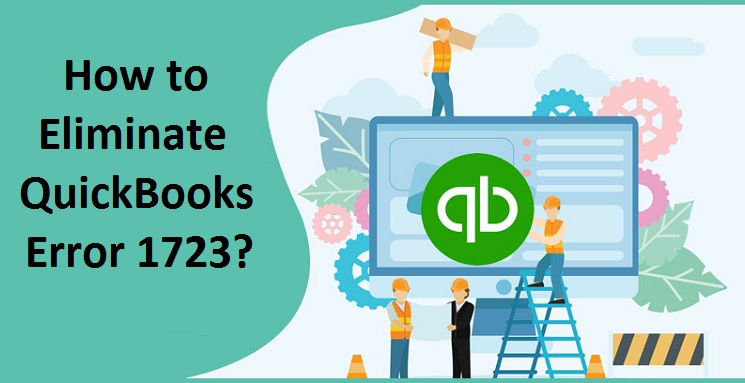
Below listed are some of the Quickbooks solutions that can help you in resolving this issue. However, In most cases, these solutions can fix the error. In case, you have tried the methods below and you are still getting error then you need to contact Professionals to repair the Windows Installer package. Make sure to follow these steps in order and keep a backup of your Quickbooks company data file to avoid any risk of data loss.
Sol: 1 Windows Temp Folder Permission
In order to change the permission of the Temp folder, you need to follow these steps:
- Press the Windows key and enter %temp% in the search box and hit enter.
- The Windows temp Window will be open on the screen.
- If you are using Windows 8.1, 8, And 10 then you need to click on the Home menu option from the windows temp window and then open the properties.
- For Windows 7, click on the Drop-down menu to organize and choose properties.
- Now open the security tab in the properties window.
- Highlight the name of your windows and mark the “Full Control” Column.
- Click ok to save the changes and then restart your device.
- Start the Quickbooks software and check if the Quickbooks Error 1723 still persists or not.
Sol: 2 Quickbooks Install Diagnostic Tool
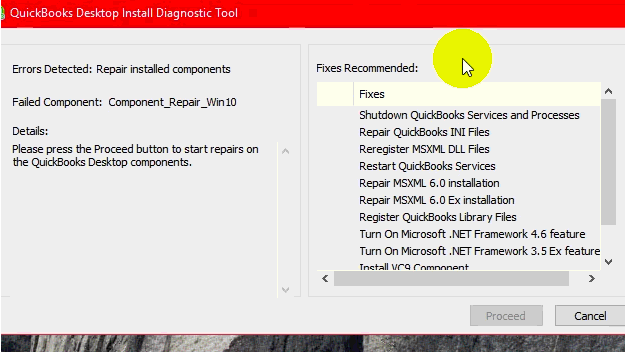
The Quickbooks install diagnostic tool will help you in automatically detecting and diagnosing the Quickbooks error. Intuit introduced this diagnostic tool to help users tackle the installation errors easily. This Quickbooks tool is specifically designed to troubleshoot the installation error by repairing the Quickbooks and Microsoft components like C++, Micorosft.NET, MSXML, etc.
Once you have downloaded and installed the Quickbooks install the diagnostic tool than you need to follow these steps:
- Open the Official Intuit website and download the Quickbooks install diagnostic tool installation file.
- Save the Qbinstall file with .exe extension on your local drive.
- Now double-click on the installation file and follow all the prompted instructions to complete the installation process.
- Click on the QB Install Diagnostic tool from Desktop if it doesn’t open automatically.
- Start the diagnosing process and wait until it completes.
- Once the process completes. Restart your device and re-open the Quickbooks software.
- Now check whether the Quickbooks error 1723 has been resolved or not.
These are some of the Quick methods that you can use if you have encountered Quickbooks Error 1723. In case, you have got Quickbooks Error H505 then use the QB file doctor tool to resolve the issue. If you have any queries related to this error or Quickbooks software then you can contact experts at Quickbooks.