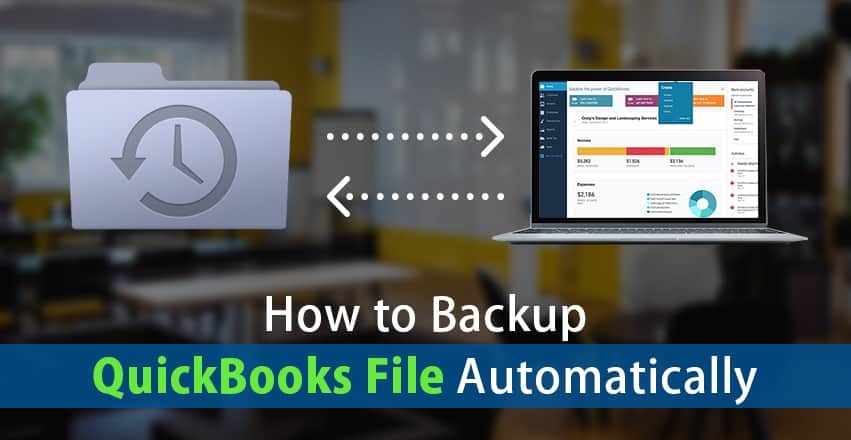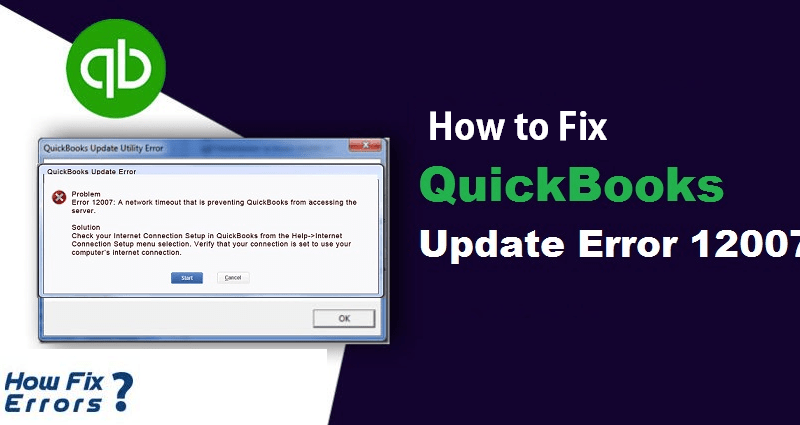Quickbooks is a well-known accounting software that avails users to manage and store information and data. Hence, the company files in the Quickbooks software holds very important data of any business. Therefore, it is necessary to have a backup of this data to avoid any kind of loss due to an error or something. And if you are using Quickbooks software on daily basis then it is a must to keep a backup of the file so that in any case of data loss you can restore the Quickbooks company file easily.
In this blog, we will help you in learning how you can schedule Quickbooks backup automatically and also backup scheduling and how to set reminder for Quickbooks.
Quick Ways to Setup Quickbooks Automatic Backups
If you have got “Quickbooks backup is not working” issue frequently then you can follow these steps to set up Quickbooks Automatic backups.
- Double-click on the Quickbooks Icon and then click on the File menu.
- Now choose the Save Copy or Backup option from the list.
- Now set the backup defaults by click on the Options to set the location where you want to save the backup and then choose the next option.
- Now click on the change location or Use this location option to set the location and then choose next.
- Now choose the save it now and Schedule future backups or only schedule future backups option and click on Next.
- After this choose the option that says “Save backup copy automatically when i close my company file every [no.] time”
- Enter the specified number you want to create the backup.
- Now click on Finish to save the changes.
How to Setup Scheduled Backups in Quickbooks?
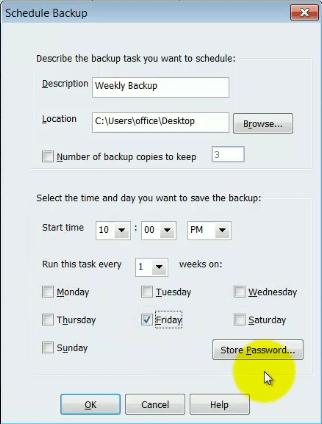
If you want to schedule backups in Quickbooks then you can follow these steps.
- Open the Quickbooks software and click on the file menu.
- Now click on Save copy or backup option.
- Now from the window, choose the backup copy option and then click on next.
- Now provide the location to save the backup of the company file by setting up Backup defaults.
- Click on options and then choose next.
- Now choose the “Schedule future backups” the only option and click on next.
- Now press the backup on schedule option and then enter a description.
- Choose the folder where you want to keep the backup files.
- Now choose the store passwords option and then click on Store windows password and then provide your login credentials.
- Now provide the time, date, and frequency of the backup.
- Click on Ok to apply and save the changes.
Steps to Setup Backup Reminders in Quickbooks Desktop
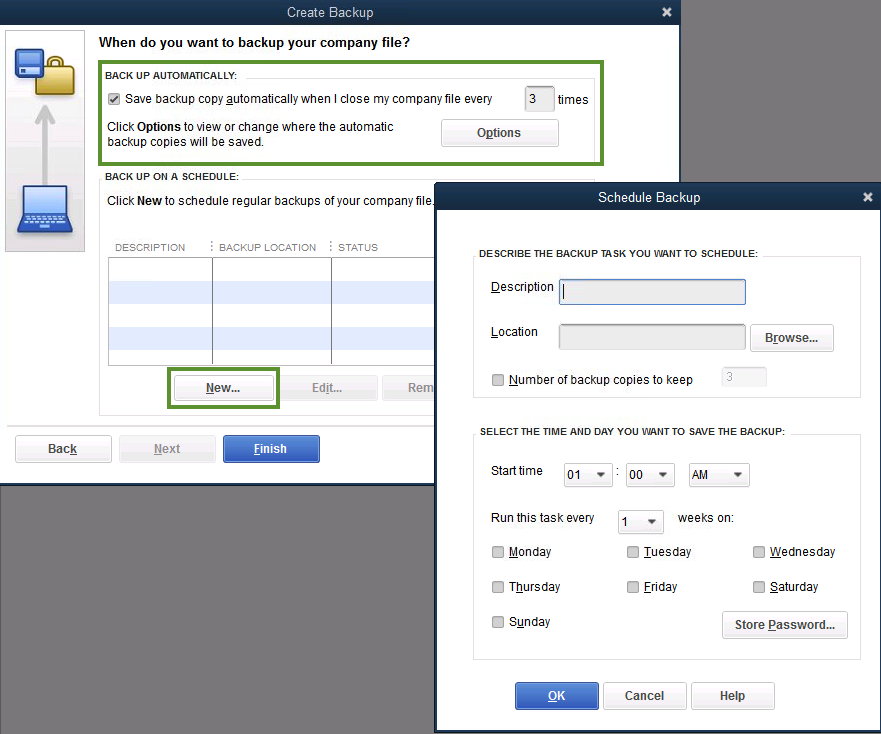
There might be several instances where you might forget to process the backups of the Quickbooks company file. However, Quickbooks Desktop avails the users to set Reminders to remind them about the Quickbooks backup. You need to follow these steps to schedule reminder for your backups.
- Open the Quickbooks software and open the files menu.
- Now click on Save copy or backup option and choose the backup copy option and click on next.
- Now select the options to set backup defaults to save the location where you want to save the backup file.
- After this provide the location where you want to save the backups file when asked “Tell us where you want to save your backup files”.
- Now choose the option that says “remind me to back up when closing the files for every[no.] time.
- Provide the number and click on Next.
- After this, enter the time and day of the backup of the file and click on the next option.
So this way you can schedule a reminder for you to know about the date and time to backup your Quickbooks company file. We have explained to you how you can Schedule automatic backup in Quickbooks desktop and what are the ways through which you can schedule a backup for the future. If while updating Quickbooks software, if you have got Quickbooks Error 1618 then troubleshoot the error using the QB install Diagnostic tool. However, if you have any queries related to this blog or you need some assistance regarding Quickbooks services then you can contact Quickbooks Experts. They are well-trained professionals who can help you with the best possible solutions.